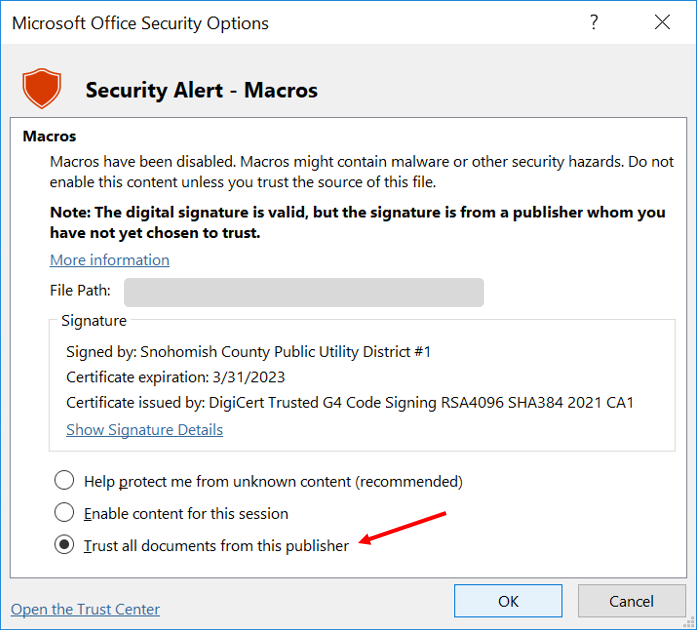Permanently enable macros in our workbooks
Our workbooks require you to enable macros for the workbooks to function properly. You can do this permanently instead of having to do it every time you open the workbook. First download the workbook from our website. Before opening the workbook, right-click the file and select Properties.
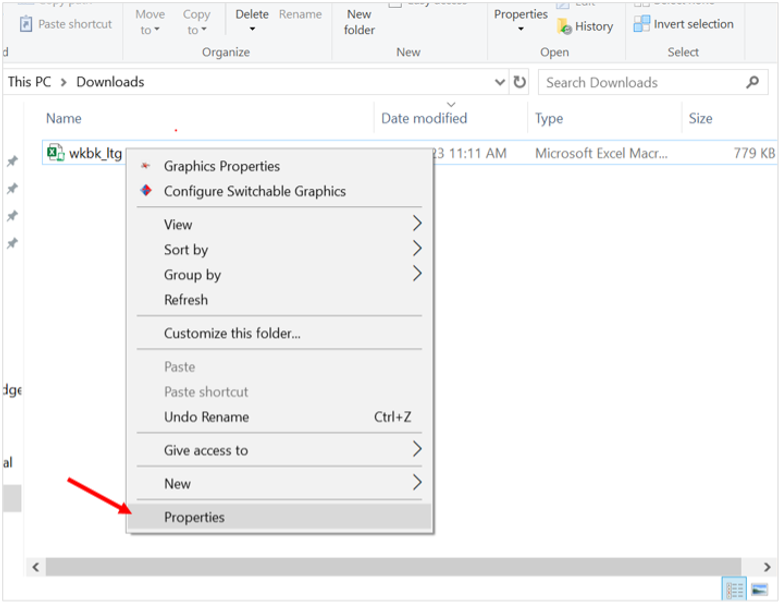
When the Properties window opens, near the bottom of the General tab, check “Unblock” and then click on “Apply.”
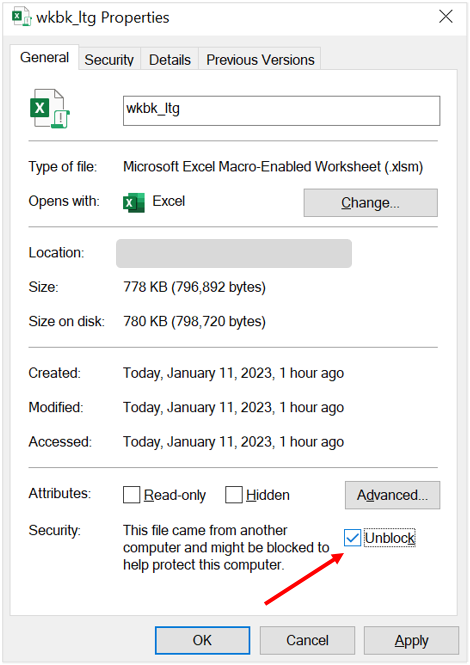
Open the workbook. A yellow security banner should appear near the top of the screen, prompting you to Enable Content. Rather than clicking the Enable Content button, instead click on the underlined text: “Macros have been disabled.”
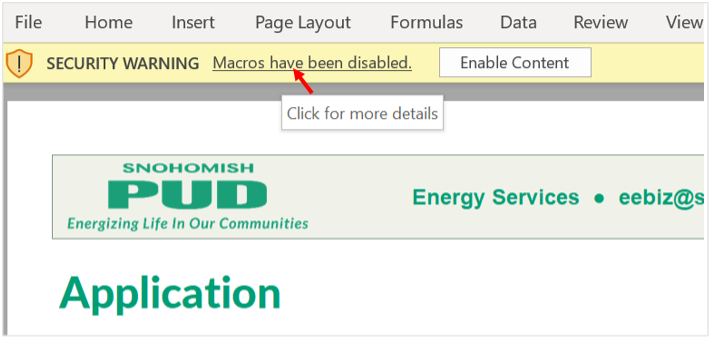
Next select Advanced Options in the Enable Content drop-down.
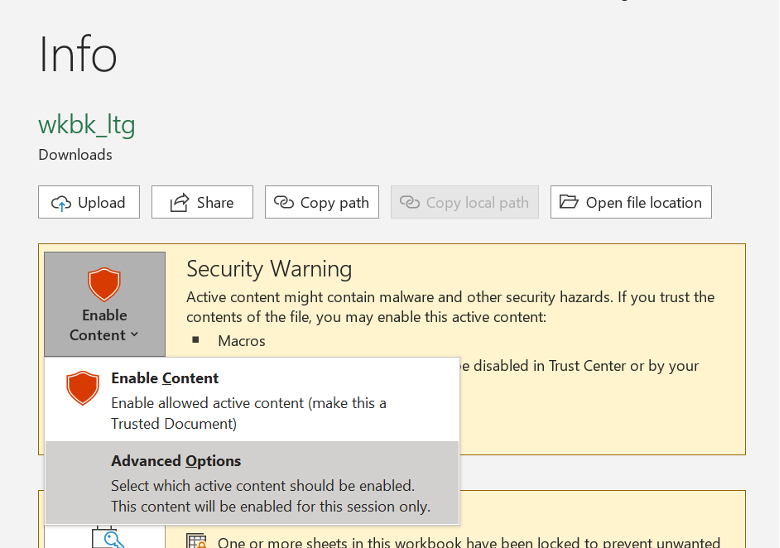
Select Trust all documents from this publisher and then click the OK button. The next time you open this workbook, or any workbook that has been digitally signed by our staff, it will open with macros enabled automatically.